I got an email this week asking how to download some of my Azure Friday video podcast videos from http://friday.azure.com as well as some of the Getting Started Videos from Azure.com.
NOTE: Respect copyright and consider what you’re doing and WHY before you use this technique to download videos that may have been embedded for a reason.
I told them to download the videos with F12 tools, and they weren't clear how. I'll use an Azure Friday video for the example. Do be aware that there are a ton of ways to embed video on the web and this doesn't get around ones that REALLY don't want to be downloaded. This won't help you with Netflix, Hulu, etc.
First, I'll visit the site with the video I want in my browser. I'll use Chrome but this also works in Edge or Firefox with slightly different menus.
Then press F12 to bring up the Developer Tools pane and click Network. In Edge, click Content Type, then Media.
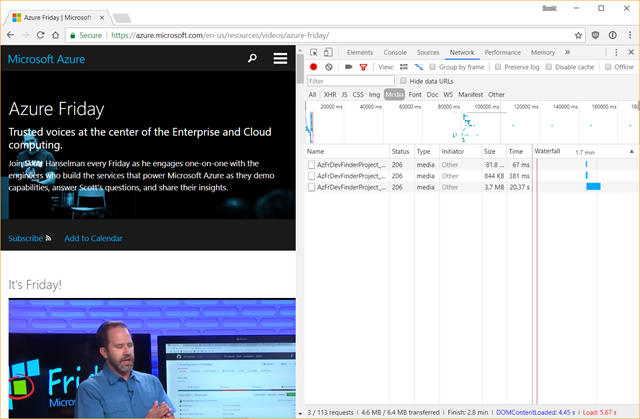
Click the "clear" button to set up your workspace. That's the International No button there in the Network pane. Now, press Play and get ready.
Look in the Media list for something like ".mp4" or something that looks like the video you want. It'll likely have an HTTP Response in the 20x range.

In Chrome, right click on the URL and select Copy as CURL. If you're on Windows pick cmd.exe and bash if you're on Linux/Mac.
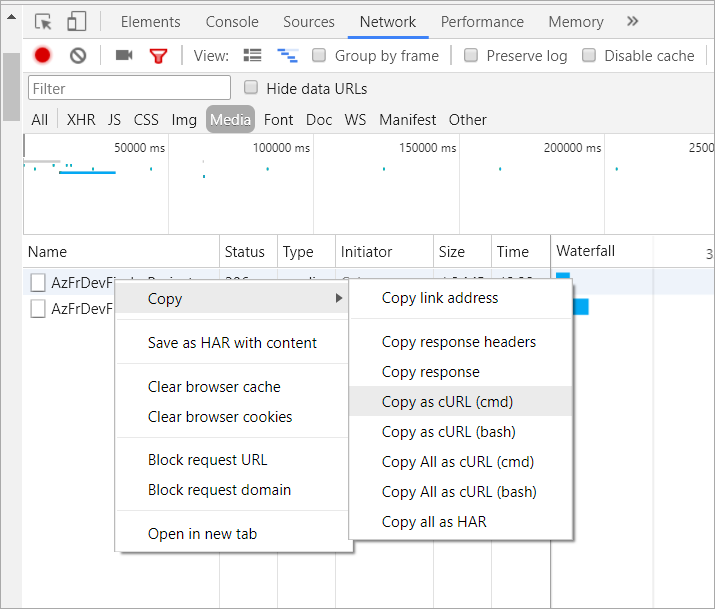
You'll get a crazy long command put into your clipboard. It's not all needed but it's a very convenient feature the browser provides, so it's worth using.
Get Curl: If you don't have the "curl" command you'll want to download "curl.exe" from here https://curl.haxx.se/dlwiz/ and, if you like, put it in your PATH. If you have Windows, get the free bundled curl version with installer here.
Open a terminal/command prompt - run cmd.exe on Windows - and paste in the command. If the browser you're using only gives you the URL and not the complete "curl" command, the command you're trying to build is basically curl [url] -o [outputfile.mp4]. It's best if you can get the complete command like the one Chrome provides, as it may include authentication cookies or other headers that omitting may prevent your download from working.

BEFORE you press enter, make sure you add "-o youroutputfilename.mp4." Also, if you can an error about security and certificates, you may need to add "--insecure."

In the screenshot above I'm saving the file as "test.mp4" on my desktop.
There are several ways to download embedded videos, including a number of online utilities that come and go, but this technique has been very reliable for me.
Sponsor: Scale your Python for big data & big science with Intel® Distribution for Python. Near-native code speed. Use with NumPy, SciPy & scikit-learn. Get it Today
© 2017 Scott Hanselman. All rights reserved.




