Visual Studio 2019 version 16.2 Preview 3 includes built-in Clang/LLVM support for MSBuild projects. In our last release, we announced support for Clang/LLVM for CMake. In the latest Preview of Visual Studio, we have extended that support to also include MSBuild projects. While in most cases we recommend using the MSVC compiler, we are committed to making Visual Studio one of the most comprehensive IDEs on Windows. You may want to use Clang instead if you are developing cross platform code, especially if it already depends on Clang or GCC extensions. You can now use Clang/LLVM to target both Windows and Linux using MSBuild just like you can with CMake projects. We’ve also updated our included version of Clang to 8.0.0. Please download the latest Preview to try it out and let us know how it works.
Installing the Clang Tools for Visual Studio
You can install the Clang tools for Windows by selecting “C++ Clang Tools for Windows” as part of the “Desktop development with C++” workload. It is not installed by default, but if you have installed it before, Clang will automatically be updated to 8.0.0 when you install the latest Preview.
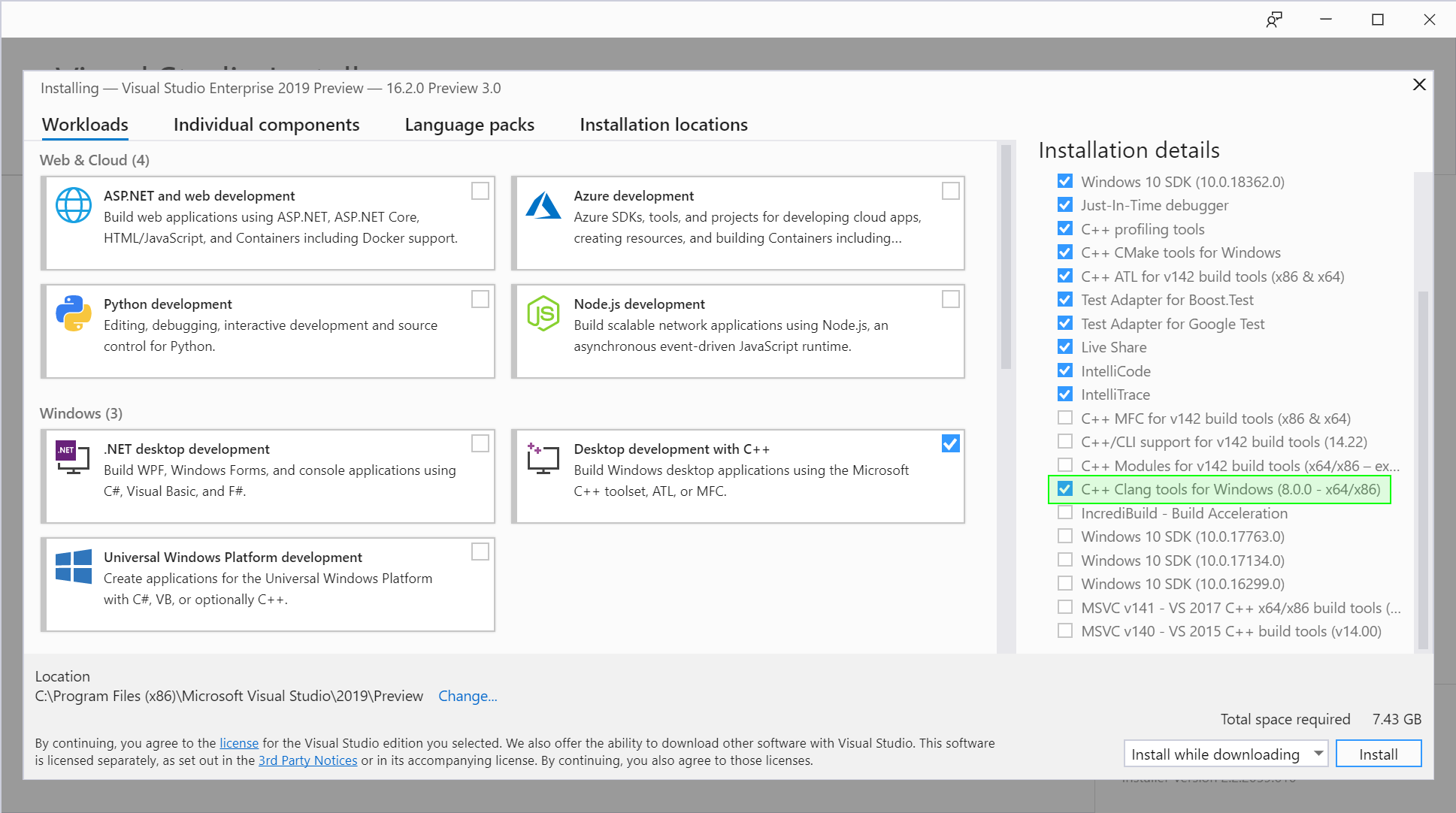
If you want to use your own Clang compiler with Windows instead of the bundled one, you can do that too. Navigate to “Individual Components” and select “C++ Clang-cl for v142 build tools.” You will only be able to use recent versions of Clang (8.0.0 or later) with the Microsoft STL though. We strongly recommend using the bundled compiler as it will be kept up to date as the STL is updated.
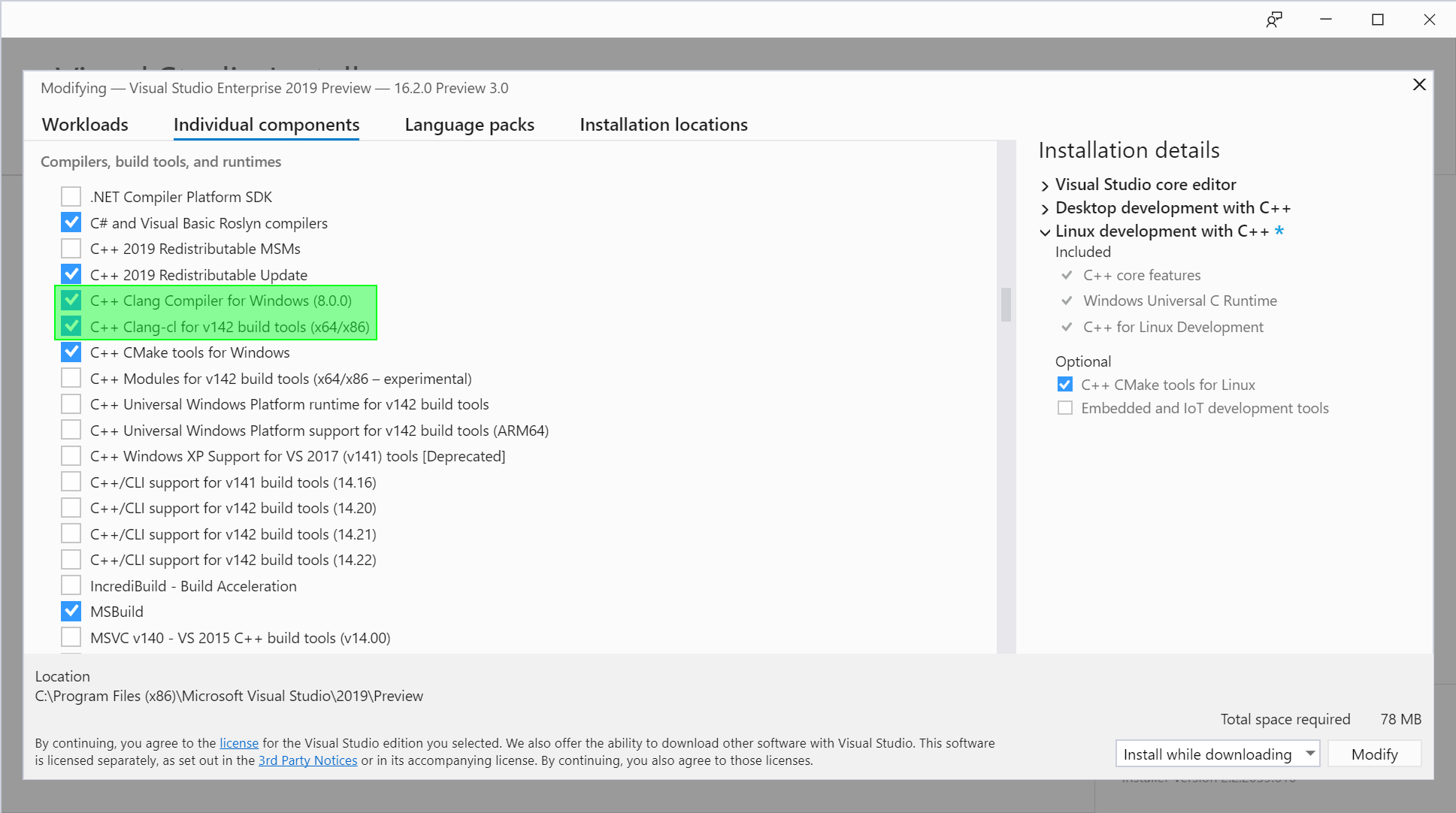
To use Clang with Linux projects, just install the “Linux development” workload. You won’t need to select any more components. The remote machine or WSL will need to have Clang installed. Just install Clang from your distribution’s package manager or from LLVM’s download page.
Use Clang with Windows MSBuild Projects
You can use Clang with most MSBuild projects that target Windows. To get started, create a new C++ project or open an existing one. Then, you can change the platform toolset to “LLVM (clang-cl)”: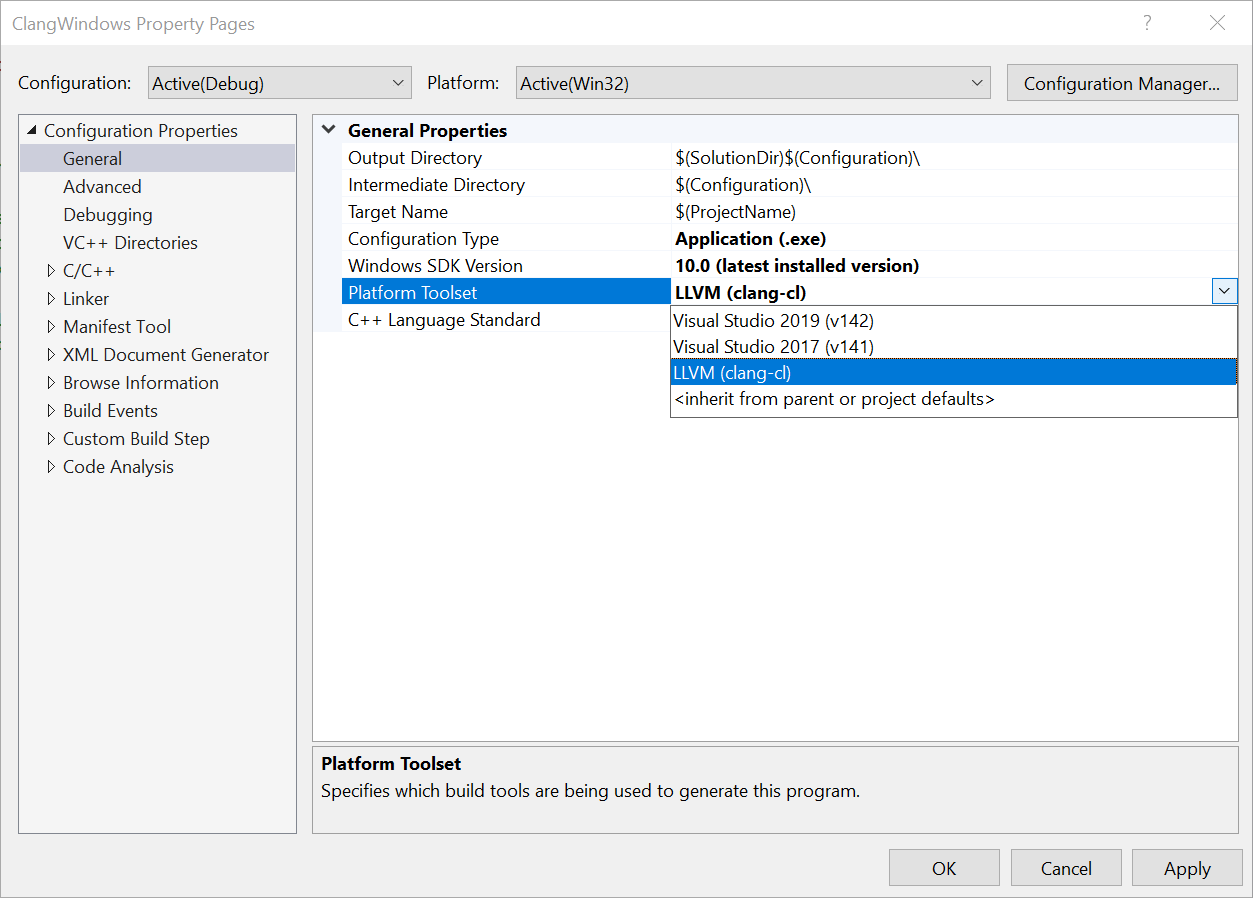
If this toolset doesn’t appear, it likely isn’t installed – see above for installation instructions.
Visual Studio uses the clang-cl frontend with MSBuild on Windows so the properties for Clang will be the same as MSVC based projects. Some compiler options are not supported by clang-cl (e.g. Just My Code) and will be not be shown in the Property Pages when you are using Clang.
Use Clang with Linux MSBuild Projects
Using Clang with Linux projects is also as simple as selecting the appropriate platform toolset. For Linux projects, there are two toolsets to choose from. One for using Clang with a WSL instance on the local machine and another for using Clang on a remote machine:
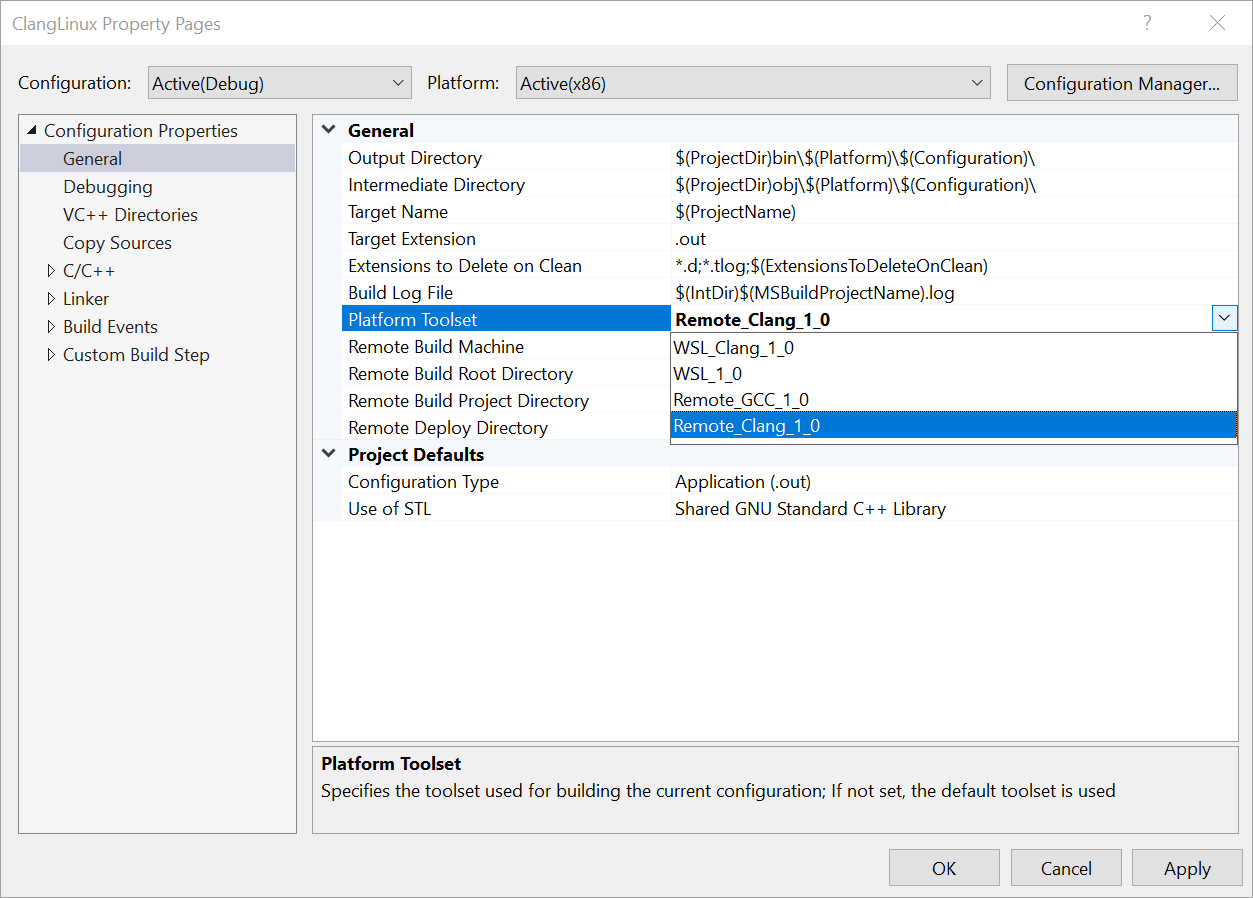
For Linux projects, Visual Studio uses the Clang GCC-compatible frontend. The project properties and nearly all compiler flags are identical.
Custom Clang Installations and Compiler Arguments
You can also use a custom installation of Clang. On Windows, by default, the built-in version of Clang from the installer will always be used. On Linux, the first installation of Clang found on the PATH will be used. However, you can override this behavior on either platform by setting defining a property in your project file:
<LLVMInstallDir>PATH_TO_LLVM</LLVMInstallDir>
To do this, you will need to unload your project and edit it. You can add this to any project configurations that you would like to use your custom installation of Clang. Keep in mind, the Microsoft STL is only compatible with very recent versions of Clang: 8.0.0 as of this post.
If you need to use a Clang compile or link flag that isn’t supported by the project property pages, you can do that in the project properties under Configuration Properties > C/C++ or Linker > Command Line. Consider opening a feedback ticket if you find yourself using a particular option this way frequently. Based on demand, we may add it to the property pages.
Send us Feedback
Your feedback is a critical part of ensuring that we can deliver the best experience. We would love to know how Visual Studio 2019 version 16.2 Preview 3 is working for you. If you find any issues or have a suggestion, the best way to reach out to us is to Report a Problem.
The post Clang/LLVM Support for MSBuild Projects appeared first on C++ Team Blog.