Visual Studio version 16.3 Preview 2 and Visual Studio for Mac version 8.3 Preview 2 are available. Because many of the features in this release are a response to Developer Community feedback, we are excited to share our changes. First of all, the latest Preview versions both PC and Mac are available to download from VisualStudio.com. You can also upgrade internally by clicking the notification bell within Visual Studio 2019. Likewise, within the Visual Studio 2019 for Mac IDE, click the Visual Studio > Check for Updates menu item. Our release notes contain many more details, so make sure to take a look.
Be More Productive with Visual Studio Container Tools
Developers creating serverless solutions using Azure Functions (v2) can now add Docker container support to their C# projects. Among other benefits, this makes Azure Functions much more portable. Furthermore, the Container Tools enhance productivity by easily containerizing Azure Functions in a Linux container. To try it out, right-click the project name in Solution Explorer and select Add > Docker Support.
We didn’t stop there! First, the tools add a Dockerfile to the project and automatically builds the Docker image. Next, you can ensure your code works as expected with the added the ability to debug Azure Functions running inside the container. Make sure the debug target is set to Docker to enable this feature. Moreover, you can set breakpoints, inspect variables, and step through your Azure Functions.
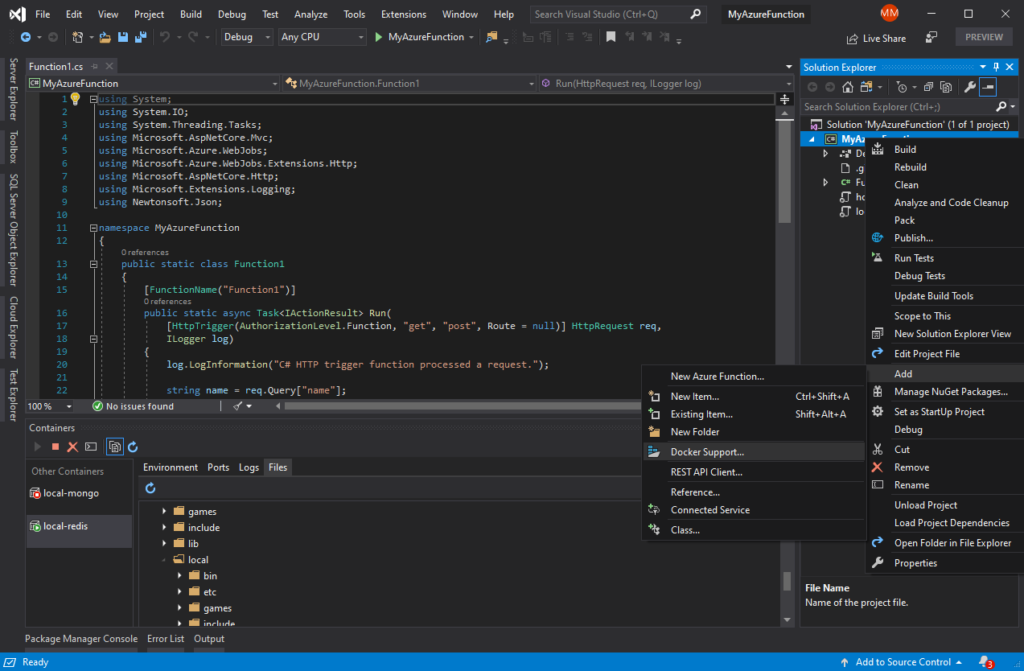
Find What You Need Faster with Installer Search and IDE New Project Dialog Labels
A search box in the Visual Studio Installer’s Individual components tab allows you to quickly locate all available components for installation. In addition, updating Visual Studio will automatically install updates to the Visual Studio Installer without interrupting the update process for the IDE.
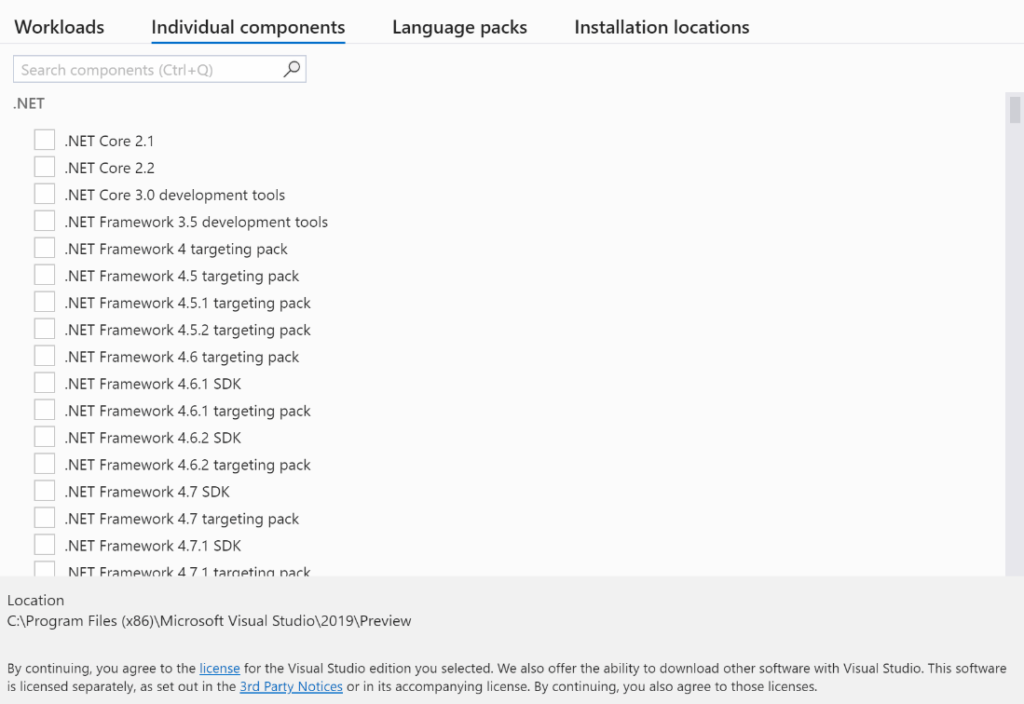
A New label highlights recently installed project templates, thus, making identification easier. As well, filters show selected values in the New Project Dialog. You can easily organize recently used templates by pinning, unpinning, and removing them from the Recent project templates list.

Productivity Improvements in C++
On the C++ side, we’ve made a variety of productivity improvements including semantic colorization and on-by-default IntelliCode. Next, we’ve added support for parallel builds in MSBuild-based Linux projects that leverage the native WSL experience. Finally, there are new C++ Core Guideline rules. You can learn more about what’s new on the C++ Team Blog. We frequently release in-depth blog posts delving into these features throughout the week.
Rapidly Iterate on your UIs with the Public Preview of XAML Hot Reload for Xamarin.Forms
In July, we announced the private preview of XAML Hot Reload for Xamarin.Forms in Visual Studio 2019 and Visual Studio 2019 for Mac. XAML Hot Reload enables you to quickly make changes to your XAML UI and see them reflected without requiring another build and deploy. Notably, this feature requires no setup. Start debugging, change your XAML, and hit Save to go live. Thanks to the amazing feedback from the private preview, we were able to iterate quickly on the tool. Consequently, we are excited to launch our public preview as part of this release! Start using it today by enabling it in Tools > Options > Xamarin > Hot Reload. Learn more in our blog about XAML Hot Reload for Xamarin.Forms and how to move off the private preview.

Browse Selection for ASP.NET Core Projects in Visual Studio 2019 for Mac
Also available today is Visual Studio 2019 for Mac version 8.3 Preview 2. As part of our continual focus on making the .NET Core experience better on the Mac, we’ve made it easier to launch your ASP.NET Core project in browsers that aren’t your default macOS browser. For example, you can now select a particular browser to be used for run or debug via the configuration selector when working with ASP.NET Core web projects in Visual Studio 2019 for Mac.
We Can’t Wait for you to Give it a Try!
We encourage you to update to Visual Studio 2019 version 16.3 Preview 2 by downloading directly from VisualStudio.com or, likewise, through the notification bell inside of a previous Preview Channel release. Similarly, to get the Preview of Visual Studio 2019 for Mac version 8.3 Preview 2, use the updater via the IDE’s Visual Studio > Check for Updates menu item.
Finally, we love feedback. Visual Studio Developer Community is the most effective way to address issues and suggest improvements. Within out robust community, you can track your issues, suggest a feature, ask questions, and find answers from other developers. On behalf of our entire team, thank you for being so engaged in the life of our product.
The post Visual Studio 2019 version 16.3 Preview 2 and Visual Studio for Mac version 8.3 Preview 2 Released! appeared first on The Visual Studio Blog.