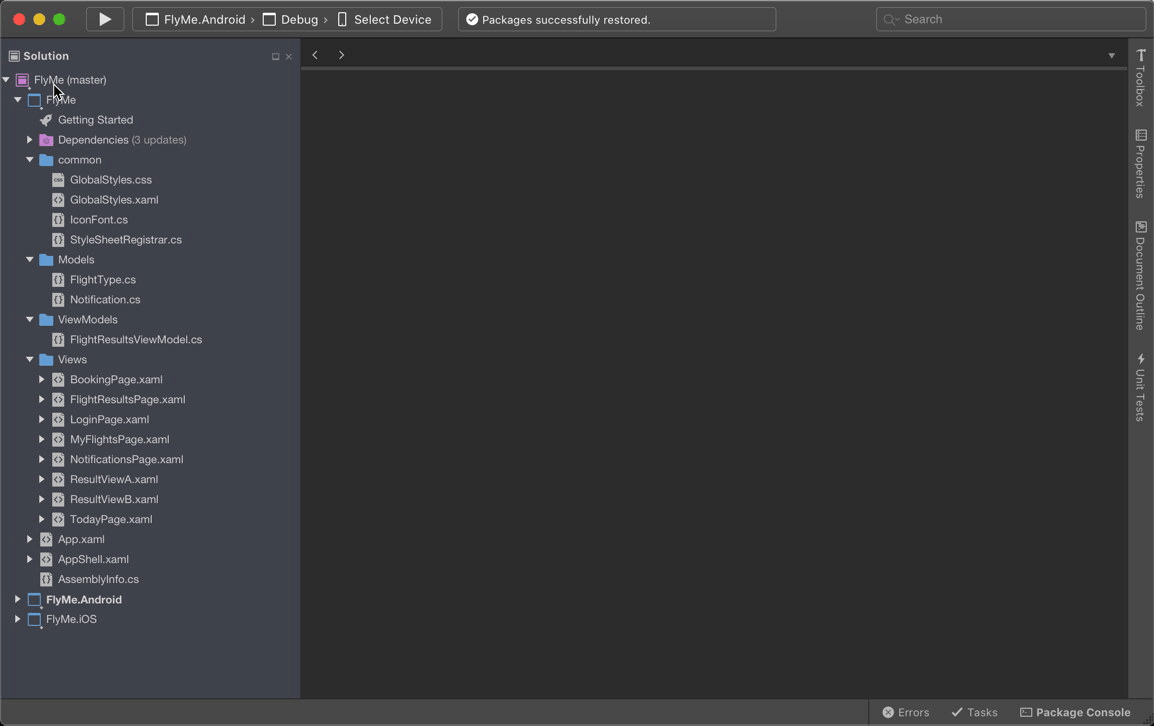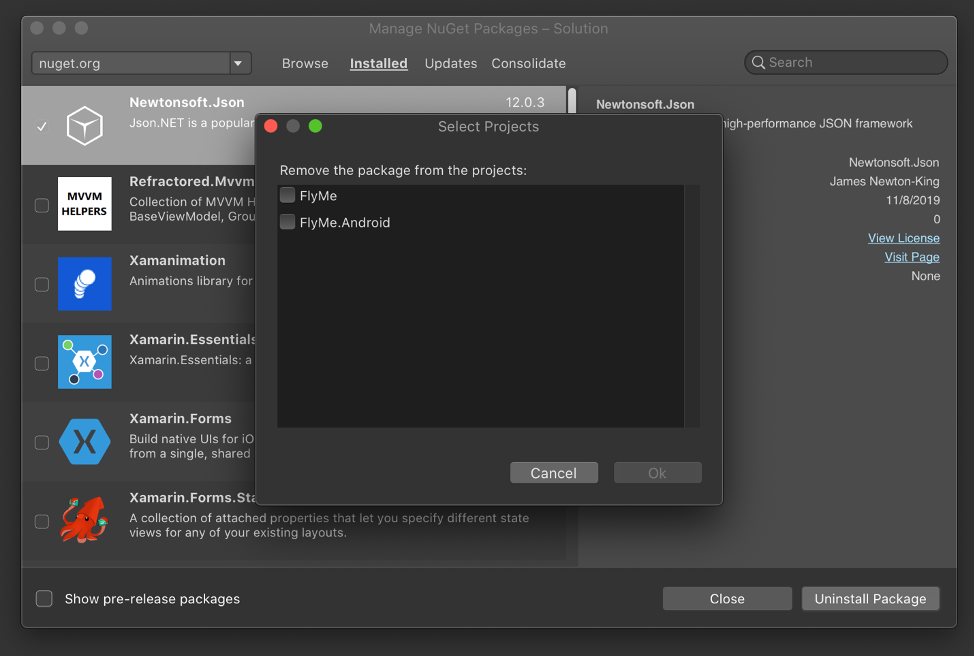Today we're sharing the general availability of NVv4 virtual machines in South Central US, East US, and West Europe regions, with additional regions planned in the coming months. With NVv4, Azure is the first public cloud to offer GPU partitioning built on industry-standard SR-IOV technology.
NVv4 VMs feature AMD’s Radeon Instinct MI25 GPU, up to 32 AMD EPYC™ 7002-series vCPUs with clock frequencies up to 3.3 GHz, 112 GB of RAM, 480 MB of L3 cache, and simultaneous multithreading (SMT).
Pay-As-You-Go pricing for Windows deployments is available now. One- and three-year Reserved Instance and Spot Pricing for NVv4 VMs will be available on April 1. Support for Linux will be available soon.
Affordable, modern GPU powered virtual desktops in the cloud
As enterprises look to the cloud to provide virtual desktops and workstations in a secure way to a highly mobile workforce, they face the significant challenge of managing cost and performance while meeting user experience expectations. Traditionally, public clouds offered virtual machines with one or more GPUs, which are best suited for the most GPU intensive workloads that required the full power and resources of a GPU. But for the regular knowledge worker profile, a full GPU could be overkill. For some of these customers, multi-session virtual desktops like those offered by Windows Virtual Desktop fit the bill, by letting concurrent sessions share the GPU dynamically. However, some VDI customers need a dedicated virtual machine (VM) per user, either for performance or isolation reasons. For these kinds of workloads, customers are looking for a scale-down option to choose the right GPU size to meet the requirements.
Our customers needed cost-effective VM options that are sized appropriately with dedicated GPU resources for each user, starting from office workers running productivity apps to engineering workstations running GPU-powered workloads such as CAD, gaming, and simulation.
“With the new AMD-powered Workspot cloud desktops on Azure, we now have several perfectly sized cloud workstations for our different workloads. We’ve found the new entry level cloud workstation, using a fraction of the AMD GPU, is just right for our users running Microsoft Office 365 productivity tools and Adobe design tools (Photoshop, Illustrator and InDesign). This fills in an additional much-needed point on the price/performance curve, which allows us to move even more users to the AMD-powered Workspot cloud desktops on Azure.” Andy Knauf, CIO, Mead & Hunt
Pick the right GPU virtual machine size for the VDI user profile
The NVv4 virtual machine series is designed specifically for the cloud virtual desktop infrastructure (VDI) and the desktop-as-a-service (DaaS) markets. We wanted to bring GPU processing power to the masses by putting a slice of the GPU in every desktop in the cloud. NVv4 enables enterprises to provide modern desktops in the cloud, with the ideal balance of price and performance for their workloads.
The following diagram shows how the different VM sizes align with the different VDI user profiles and requirements.

“Based on the application requirements of each engineer, we can dedicate all or a fraction of the AMD GPU to their Workspot workstation on Azure. This finer resolution of control gives us the financial edge we need to move more people to Workspot cloud desktops on Azure and increase our overall productivity.” Eric Quinn, CTO, C&S Companies.
Predictable performance and security with hardware partitioning of the GPU
In Azure, the security of the customer's workload is always a top priority. SR-IOV based GPU partitioning provides a strong, hardware-backed security boundary with predictable performance for each virtual machine. We partition a single AMD Radeon Instinct MI 25 GPU and allocate it up to eight virtual machines. Each virtual machine can only access the GPU resources dedicated to them and the secure hardware partitioning prevents unauthorized access by other VMs.

“The Azure NVv4 VM series offers ArcGIS Pro users an exceptional graphical user experience. The four NVv4 sizes provide flexibility to accommodate workloads ranging from light GIS editing to 3D manipulation. ” Ryan Danzey, Sr. Product Engineer – Performance, ESRI ArcGIS
Designed to work with Windows Virtual Desktop and VDI partners you use today
Customers in the VDI segment have many choices for remote protocol and infrastructure management. We worked closely with the key partners to ensure support for NVv4 virtual machines.
Windows Virtual Desktop supports the new NVv4 virtual machines with native WVD deployments that use RDP as well as solutions delivered by Citrix and VMware, our approved providers.
NVv4 virtual machines support Microsoft Remote Desktop Protocol (RDP), Teradici PCoIP, and HDX 3D Pro. The graphics API support covers DirectX 9 through 12, OpenGL 4.6, and Vulkan 1.1.
Windows Virtual Desktop, Citrix, Teradici, Workspot, and Nutanix Frame are some of the Azure VDI partners who have extensively validated the new NVv4 virtual machines and are ready to offer it to their customers.
"This is exciting news for our Citrix customers who are delivering Citrix Workspaces from the cloud. As we see more customers migrate to the cloud, the release of the NVv4 instance ensures that customers have more options to deliver graphically accelerated Citrix workloads on Azure while optimizing costs." - Carisa Stringer, Sr Director Workspace Services Product Marketing
"The new Azure NV_v4 series will give our Xi Frame customers a wider range of GPU options for their virtual desktop and application streaming needs. By enabling virtualized GPUs in the cloud, Azure now delivers a whole new level of value that unlocks a much broader set of use cases." Carsten Puls, Sr. Director of Xi Frame at Nutanix.
“The flexibility that Azure NVv4 provides to share and access GPU resources as needed is a valuable feature that we see will benefit many Teradici customers. We are excited to be working with Microsoft and AMD to enable more flexible, cost-effective GPU options for virtual desktop and virtual workstation use cases such as AEC.” Ziad Lammam, Vice President of Product Management at Teradici
“With the new AMD-powered Workspot cloud workstations and the use of industry leading cloud offerings in Azure, ASTI and Workspot are positioned to address the needs of the SMB market for Virtual Desktop Infrastructure in the AEC industry. These new AMD-powered systems will provide the computing power and graphics power of enterprise class systems, that allow an organization to spend less time managing their resources and more time completing projects. They provide a balance of computing power and graphics performance without costly over provisioning.” Doug Dahlberg, Director of IT Operations, Applied Software (ASTI) - Workspot and Microsoft Partner
Next steps
For more information on topics covered here, see the following documentation:
- NVv4 virtual machine documentation.
- Virtual machine pricing.
- AMD EPYC™ 7002-series.








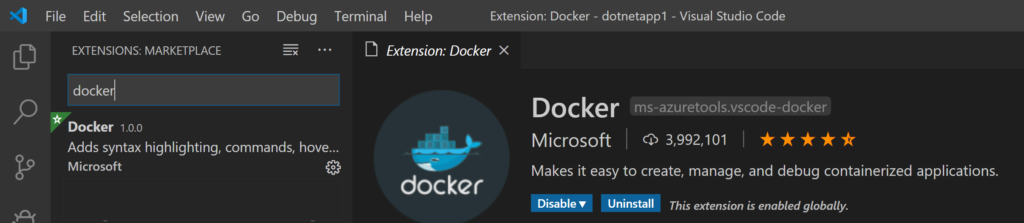
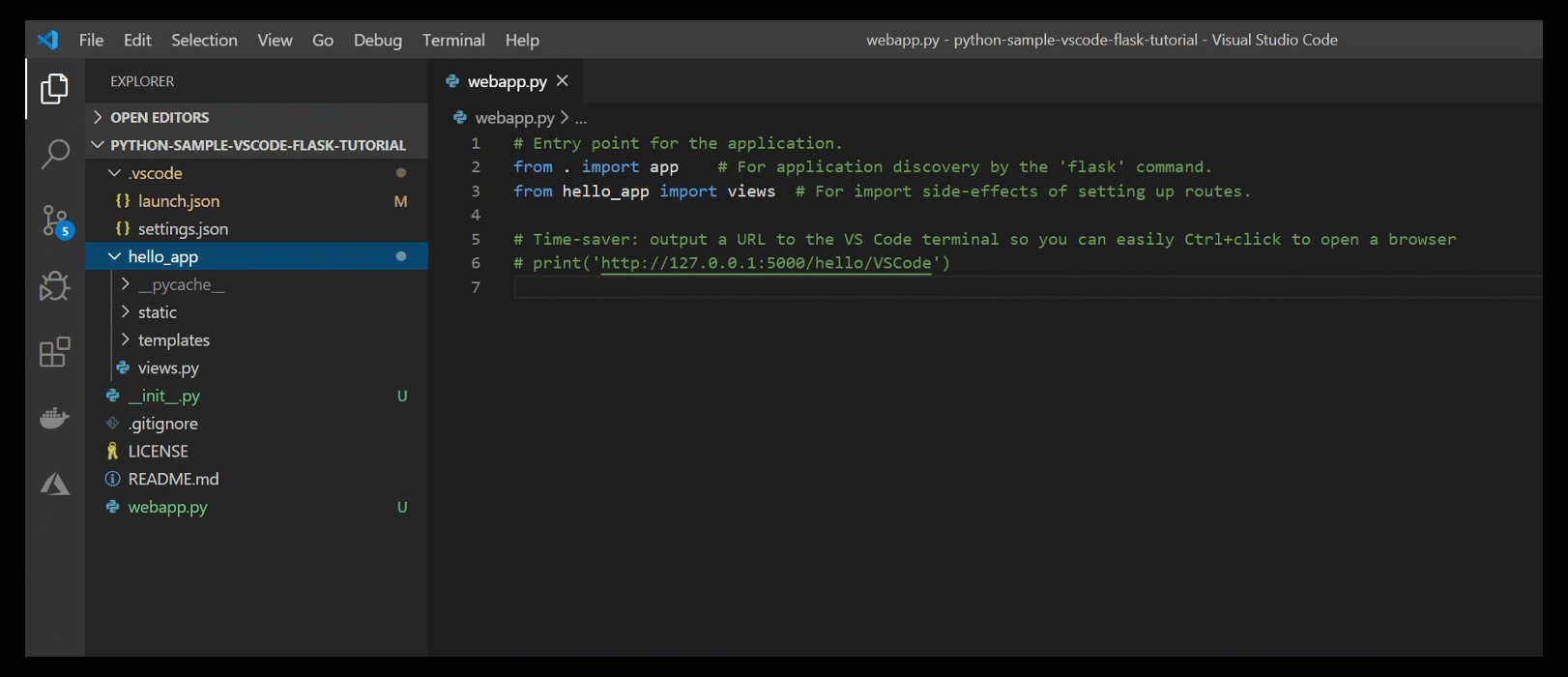
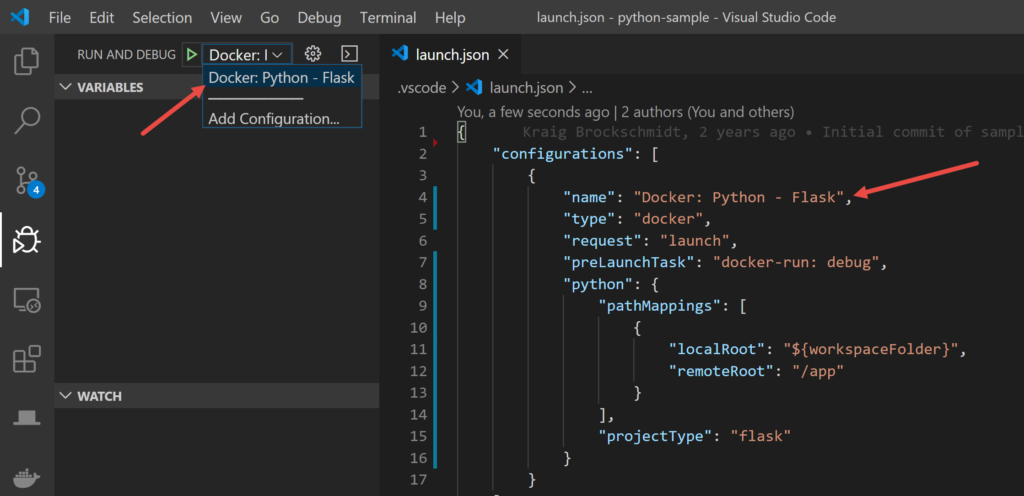
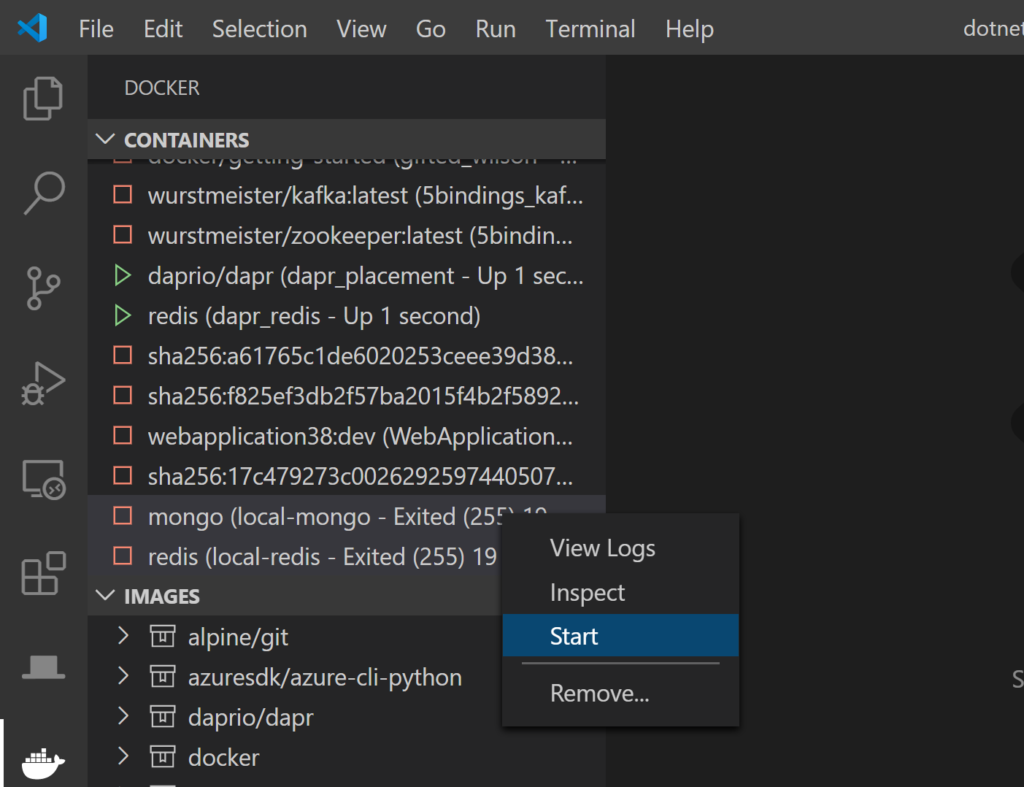

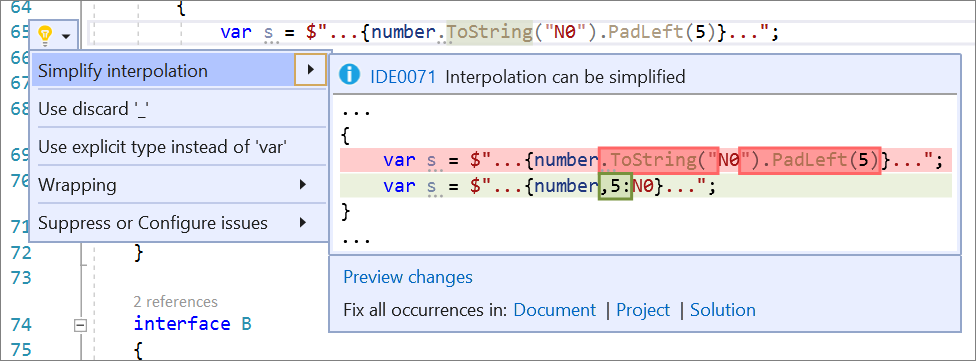
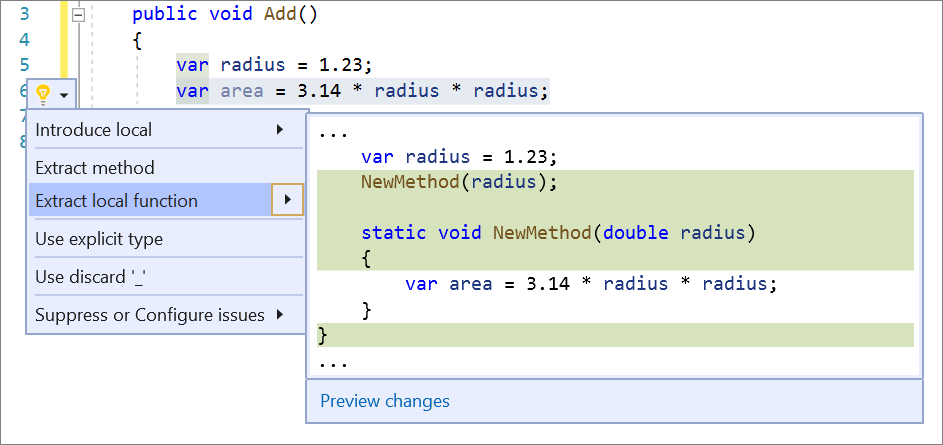
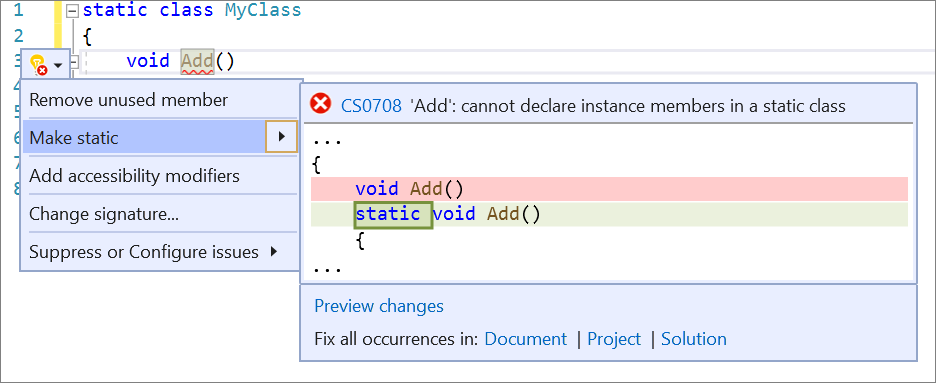
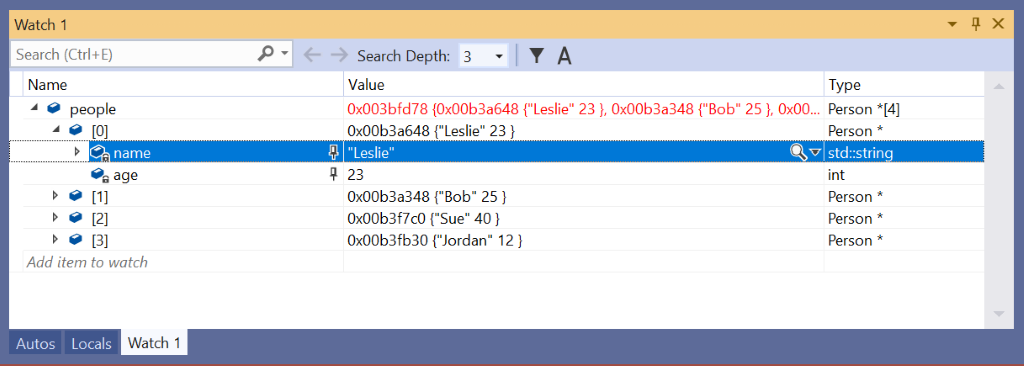
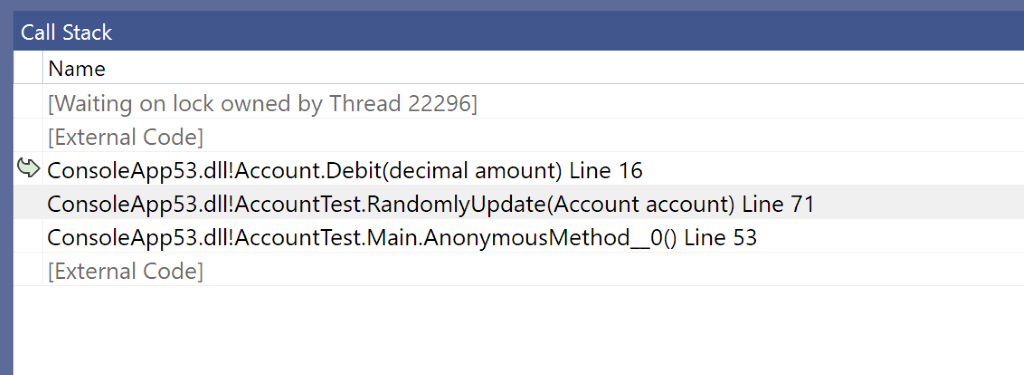
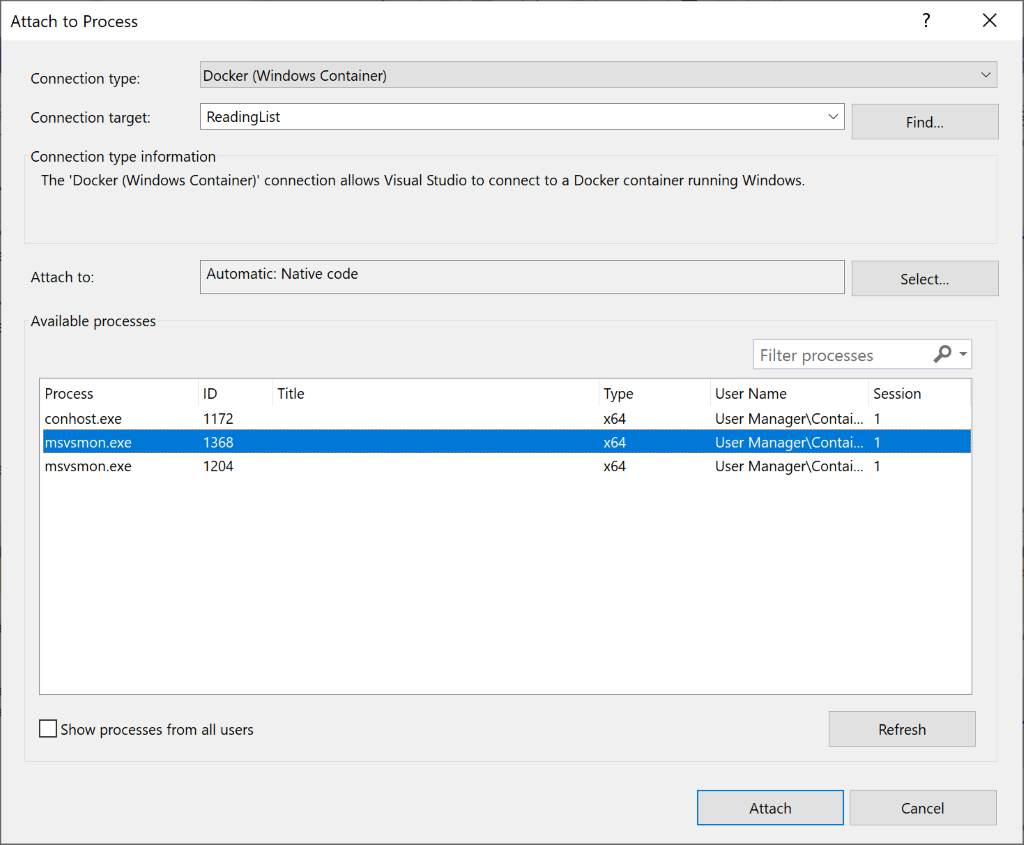
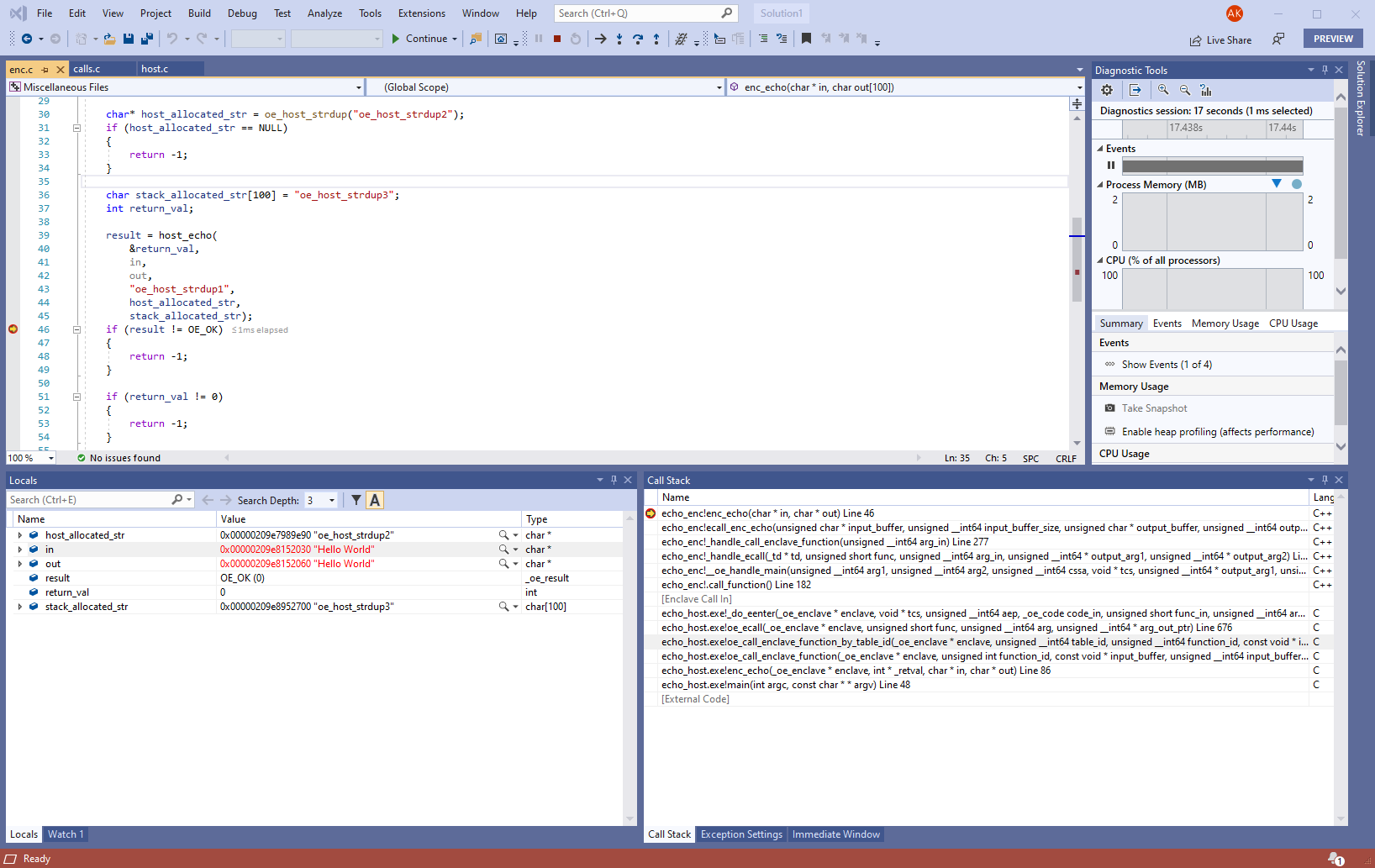
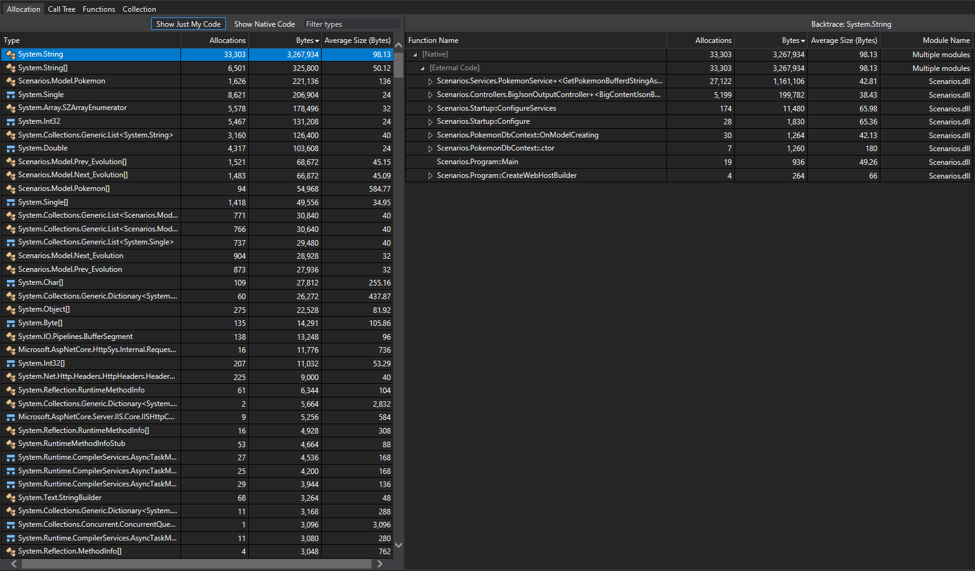
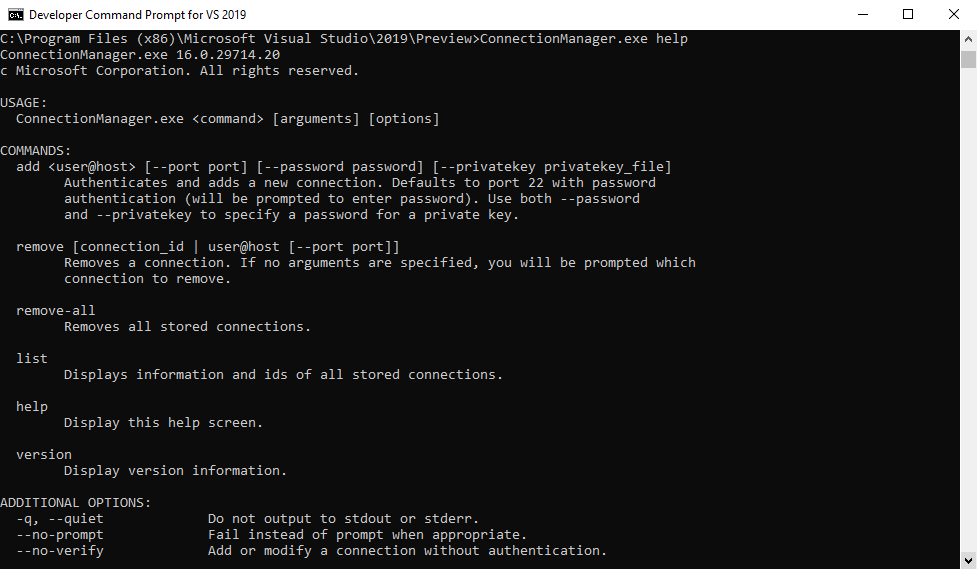
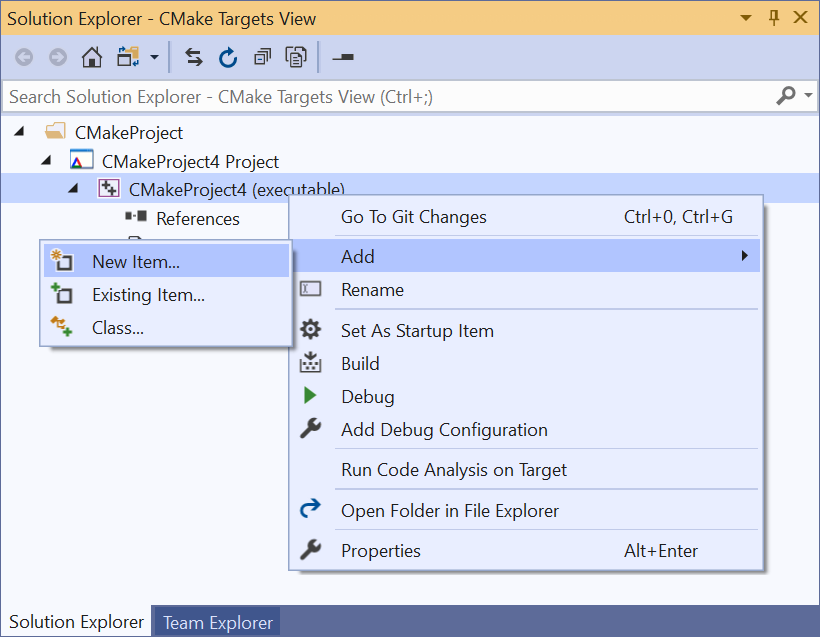

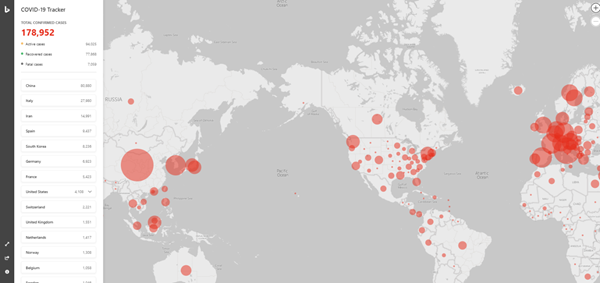
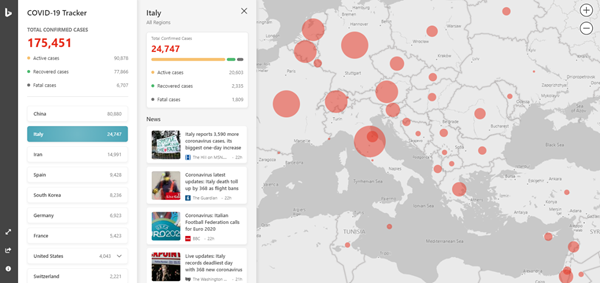
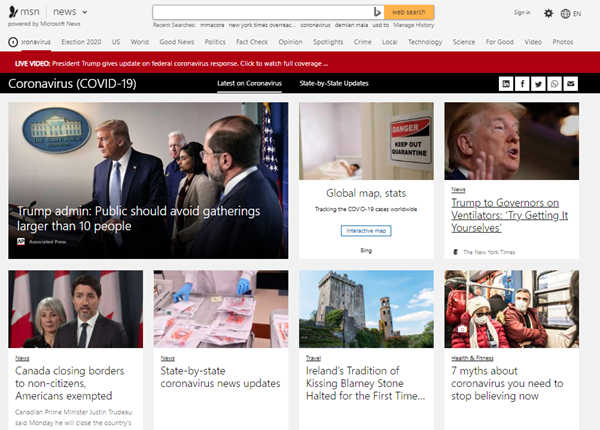















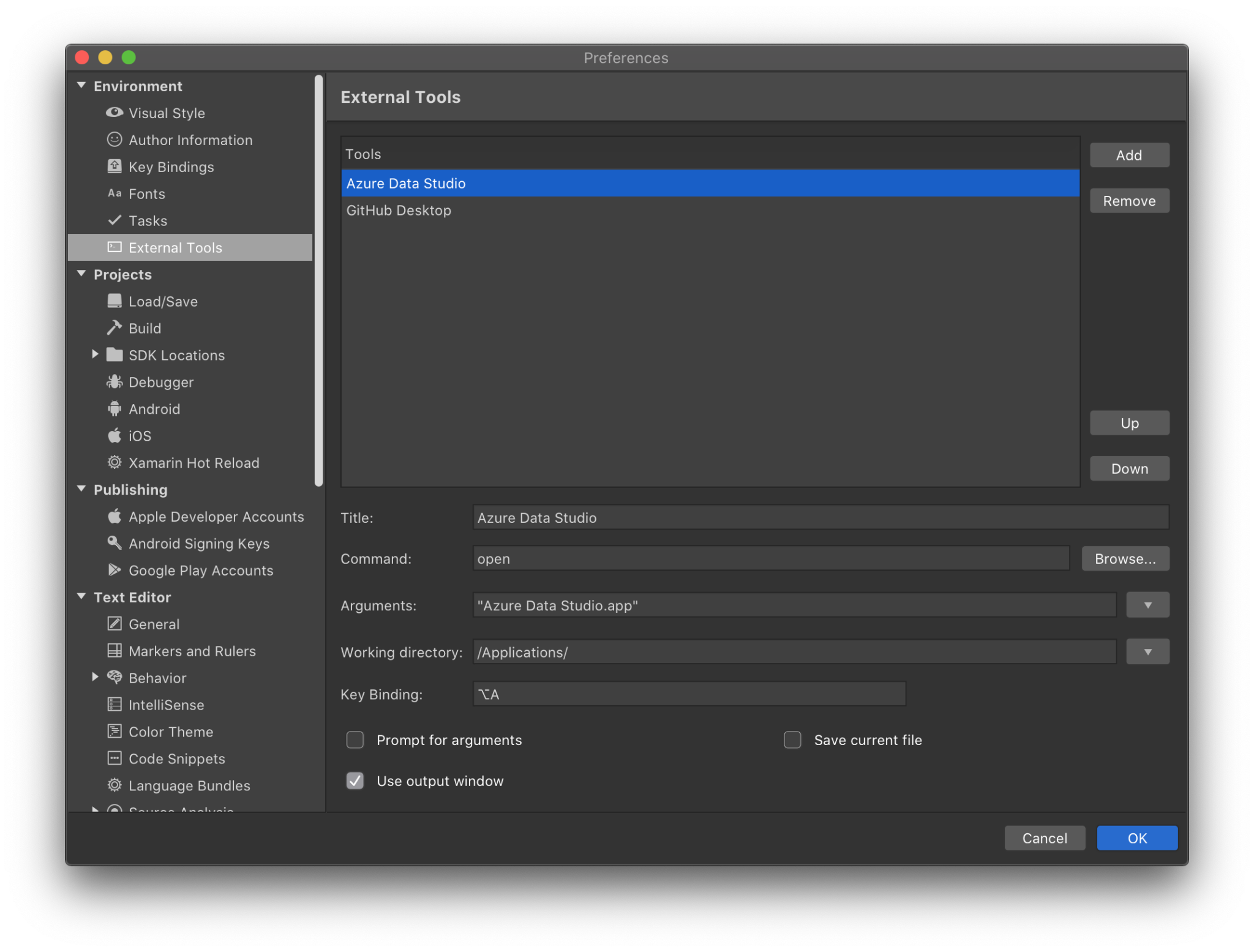

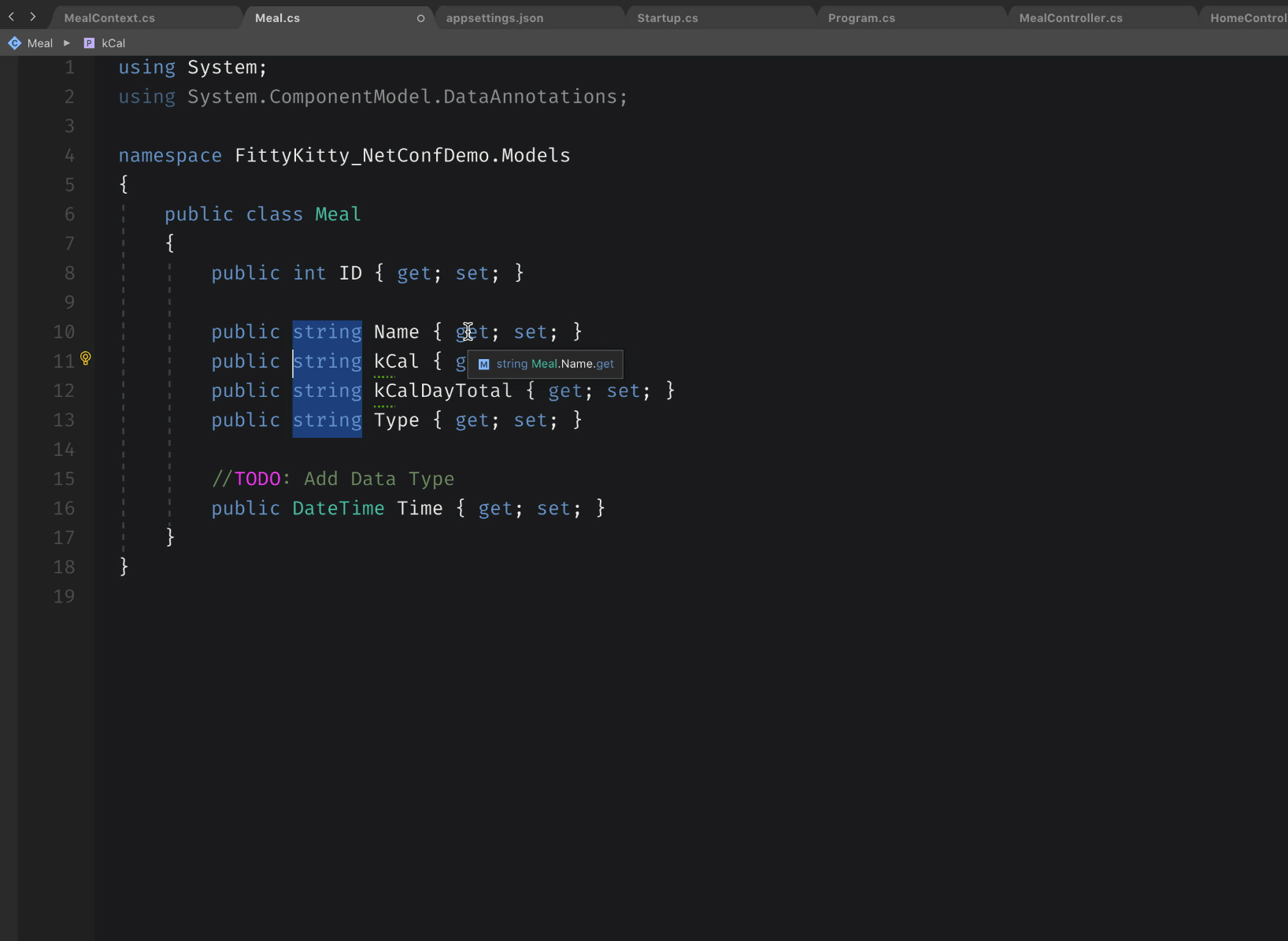
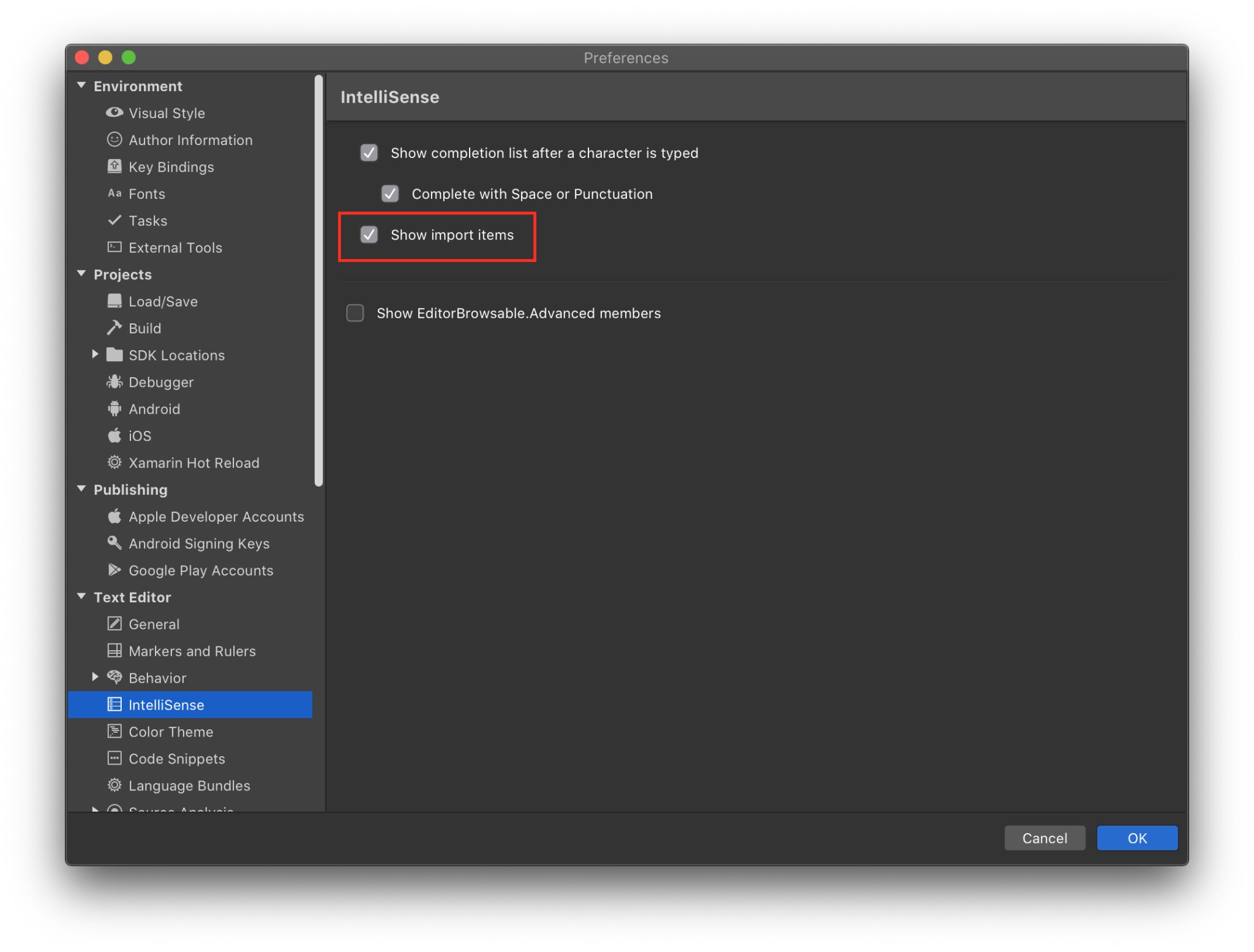
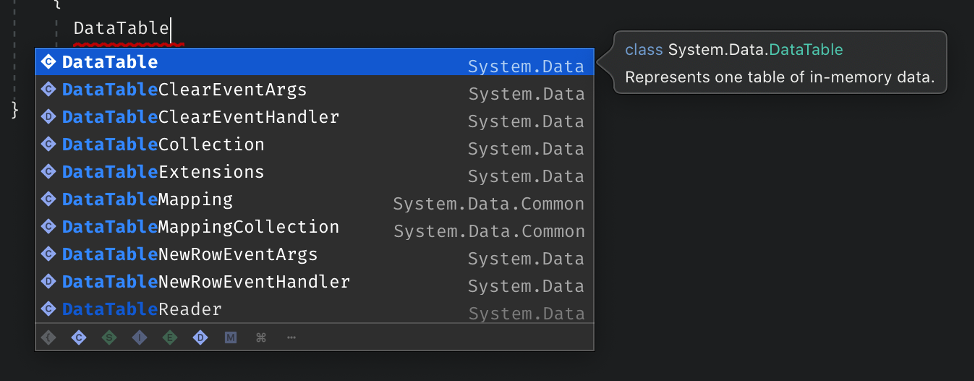
 .
.